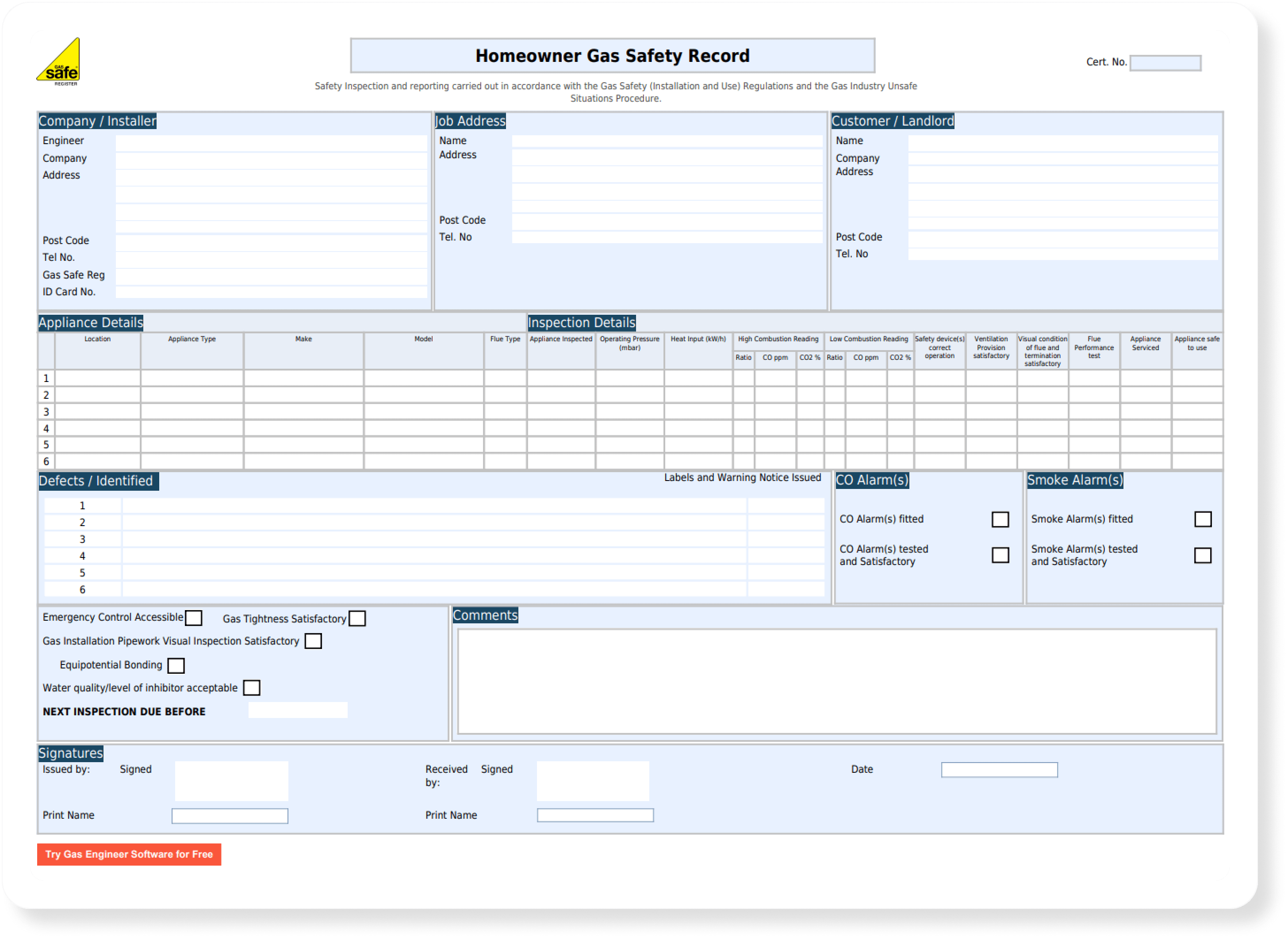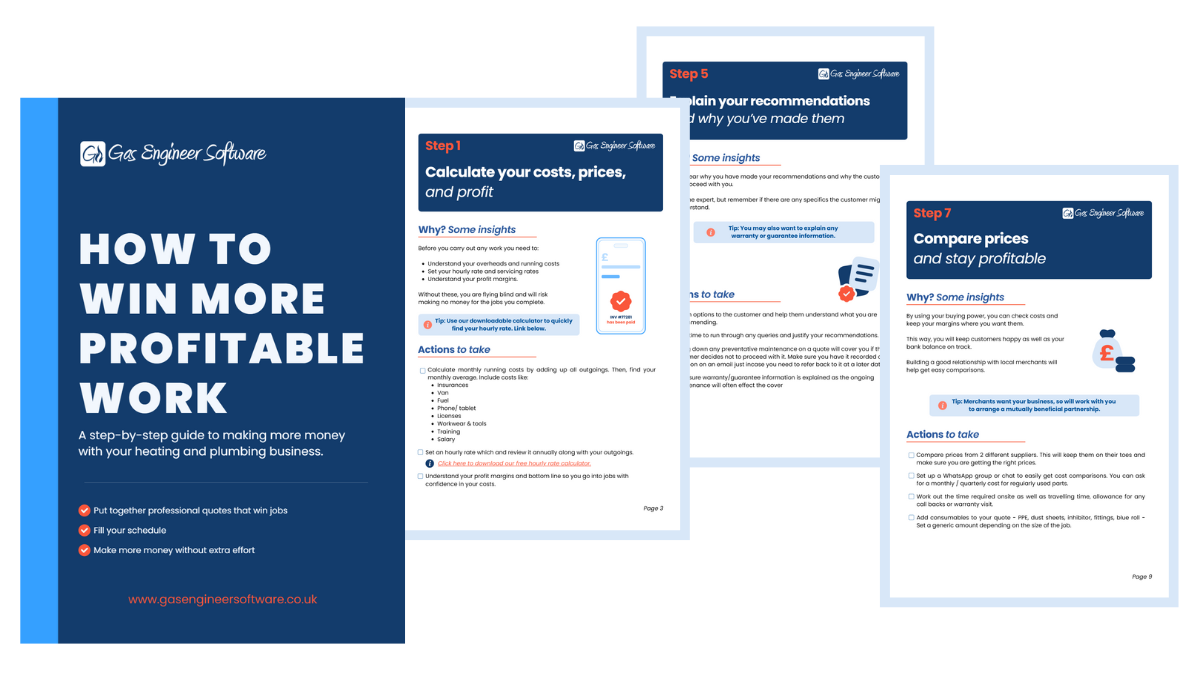Event Duplication: A New Feature For Better Team Coordination
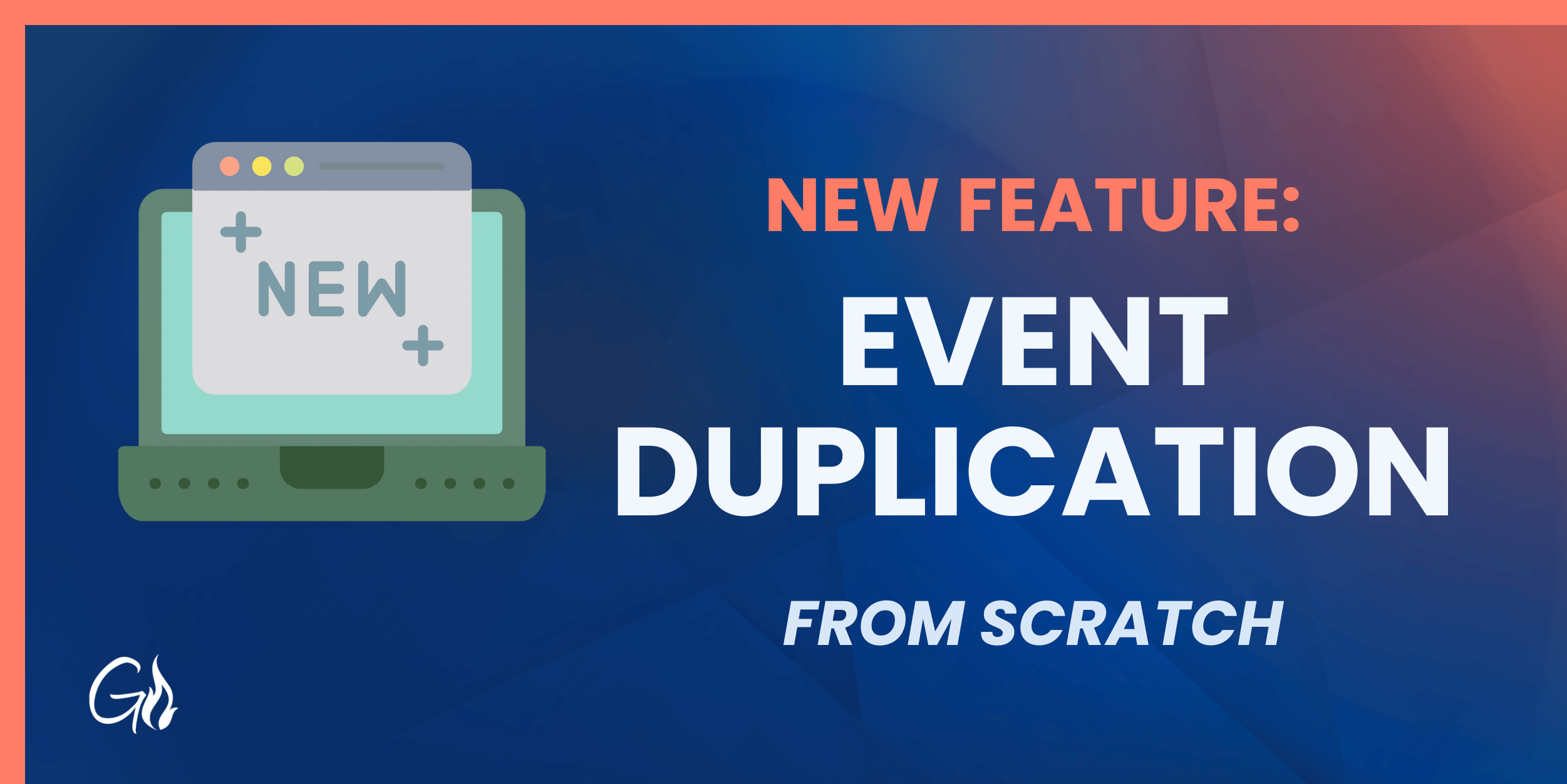
With Gas Engineer Software’s calendar and scheduling features, managers or admin staff can create and assign events to their engineers.
Each event can be assigned to a single engineer, and contains crucial job information.
But what if you want to assign more than one engineer to a job? Perhaps an apprentice shadowing a more senior engineer, or maybe it’s a more complex job requiring several visits or more than one pair of hands on the tools…
Our new Event Duplication feature allows you to more efficiently manage this type of job. The update also ships with a couple of other quality-of-life changes to the Calendar and Event Notes to give you a clearer overview of what your team have on their plates.
Keep reading or skip ahead here:
What is the new ‘Event Duplication’ feature?
The Event Duplication feature is what it says on the tin: it allows you to make an exact copy of an event.
When duplicated, the original event will be saved. The duplicate copy will retain all the same details including Activity Type, Customer, Job Address, Job, Notes, Engineer, Activity Outcome and Date.
How does this change your workflow using Gas Engineer Software?
Before:
If you wanted to assign multiple engineers to a job in Gas Engineer Software, you needed to manually create two jobs — one for each engineer.
In addition, for any job that spanned over a few days, a new calendar event was needed for each day at the property.
This was a fairly laborious way of doing things that involved copying all the details one by one. Not only was there room for improvement on our end, but copying all these details left significant room for human error.
Now:
If you want to assign several engineers to the same job, you simply need to duplicate an event and reassign the copy to any additional engineers.
Likewise, for jobs spanning two or more days, you can duplicate the event — quickly editing any notes while doing so.
With this new workflow, duplicating events takes seconds.
How to use the Event Duplication feature, step-by-step
- Create an event as normal, with all the necessary details.
- Duplicate the event
- Change the assigned engineer
- Click ‘Save’
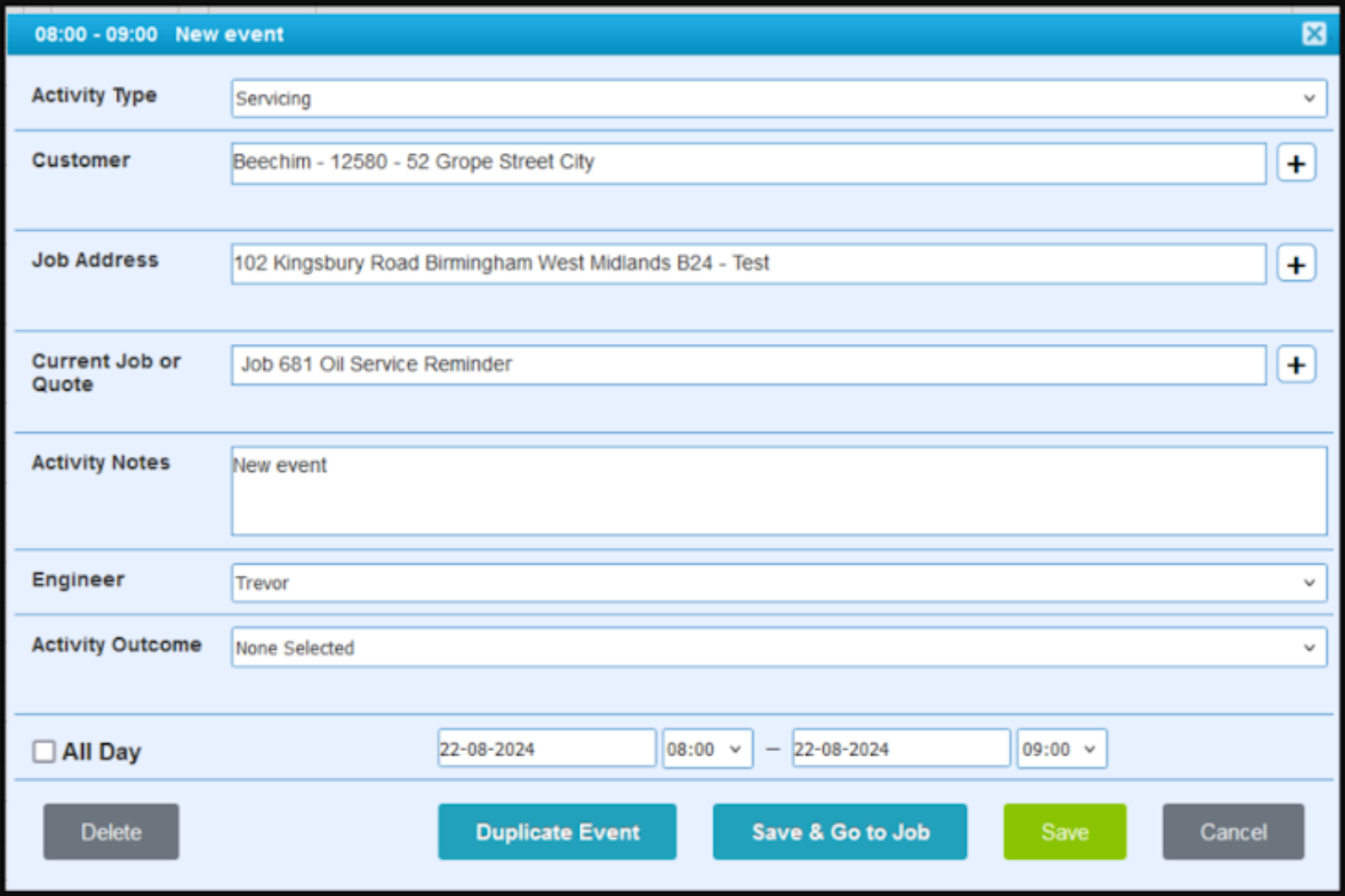
Additional changes to the Calendar and Events
Viewing jobs for specific engineers via the Calendar
We’ve also made a small adjustment to the Calendar to make viewing a single engineer’s schedule a little easier.
There is now a ‘Hide Inactive Engineers’ button to filter out any employees that may have left your company, as well as ‘Select All’ and ‘Clear Selection’ buttons to quickly filter through engineers.
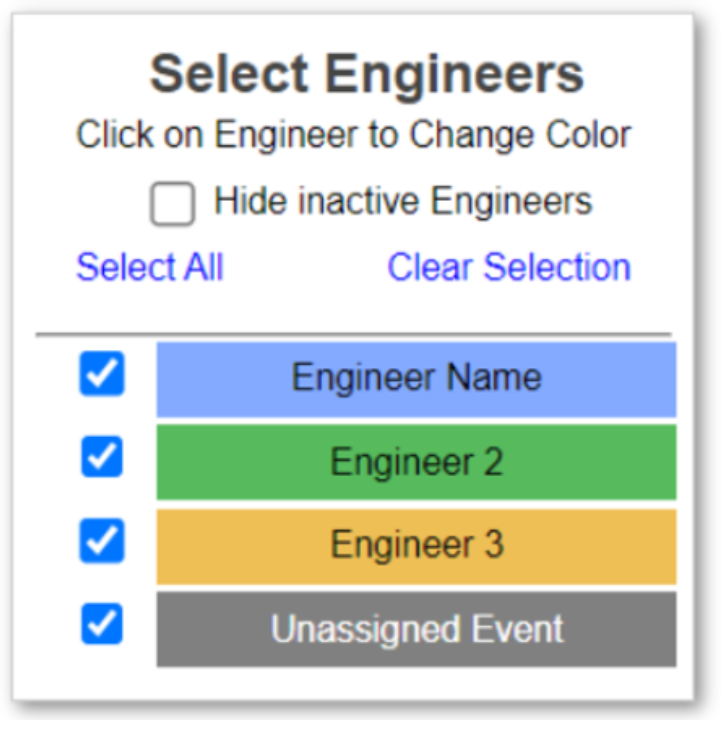
Expandable Event Notes
We’ve made a few small tweaks to the Event Notes section on the mobile app, including:
- Making it expandable, and therefore easier to read.
- It is now also possible for engineers to make edits to these notes directly from this window.
- We have removed the ‘Clear’ button as this could be accidentally pressed.
This small change makes it easier for engineers using the mobile app to read and review information left by their team in the Event Notes section.
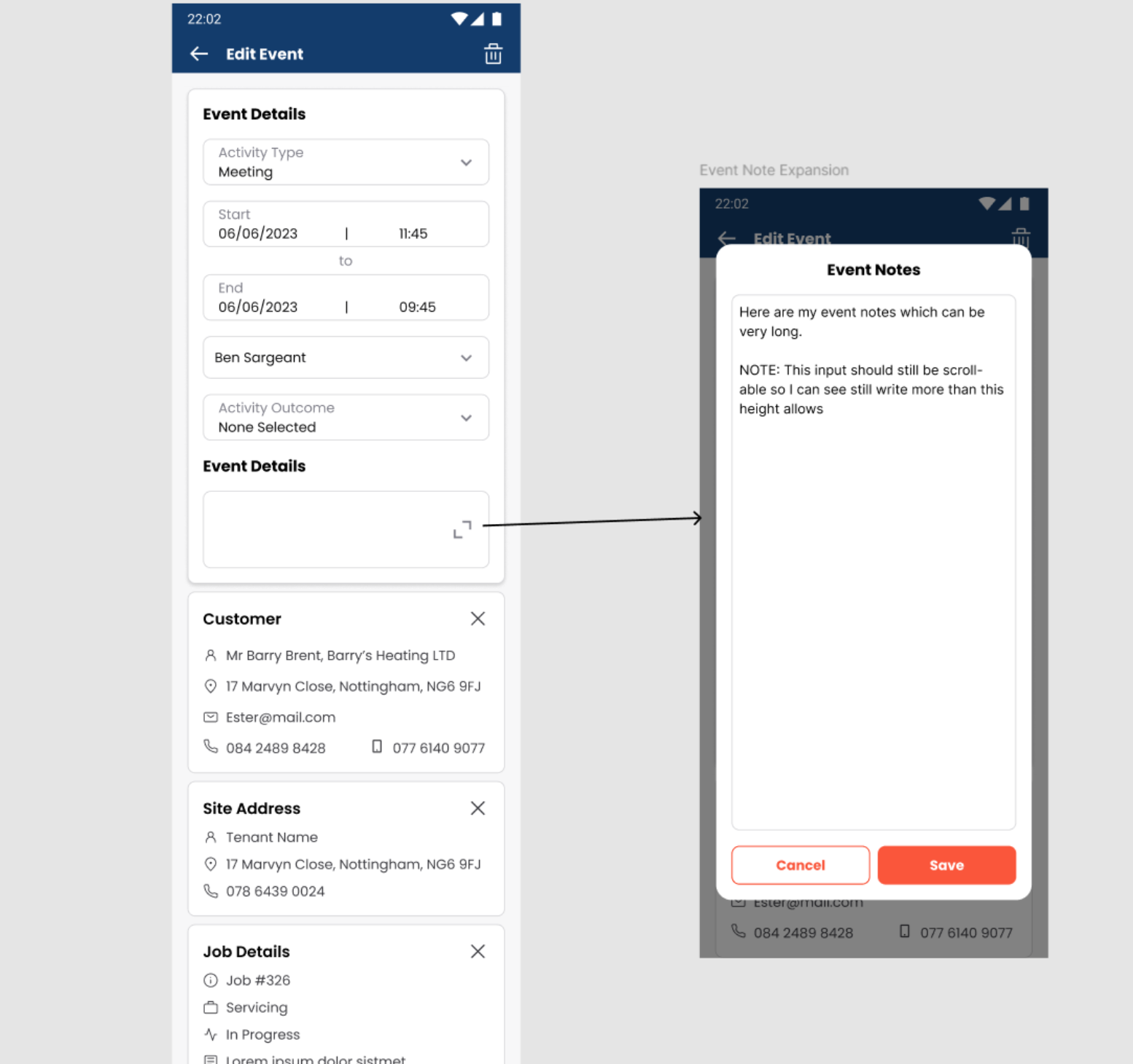
More updates coming soon!
Behind the scenes, we’re always looking for ways to improve Gas Engineer Software and make it the perfect companion for your work.
Keep an eye out here, on our social media platforms, and our newsletters for new updates, features, and improvements.
Not yet a user? Feel free to give Gas Engineer Software a go in a free trial: