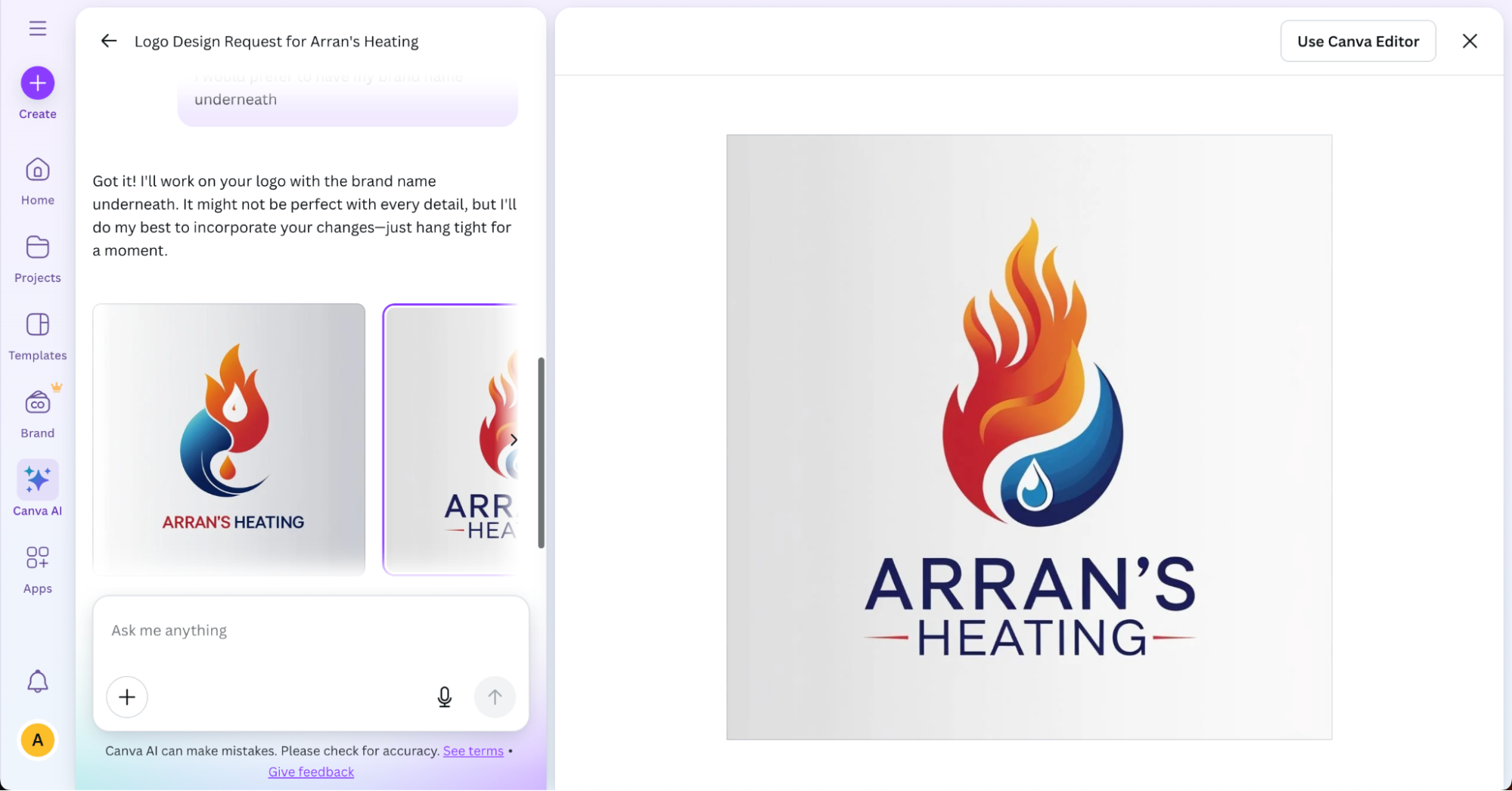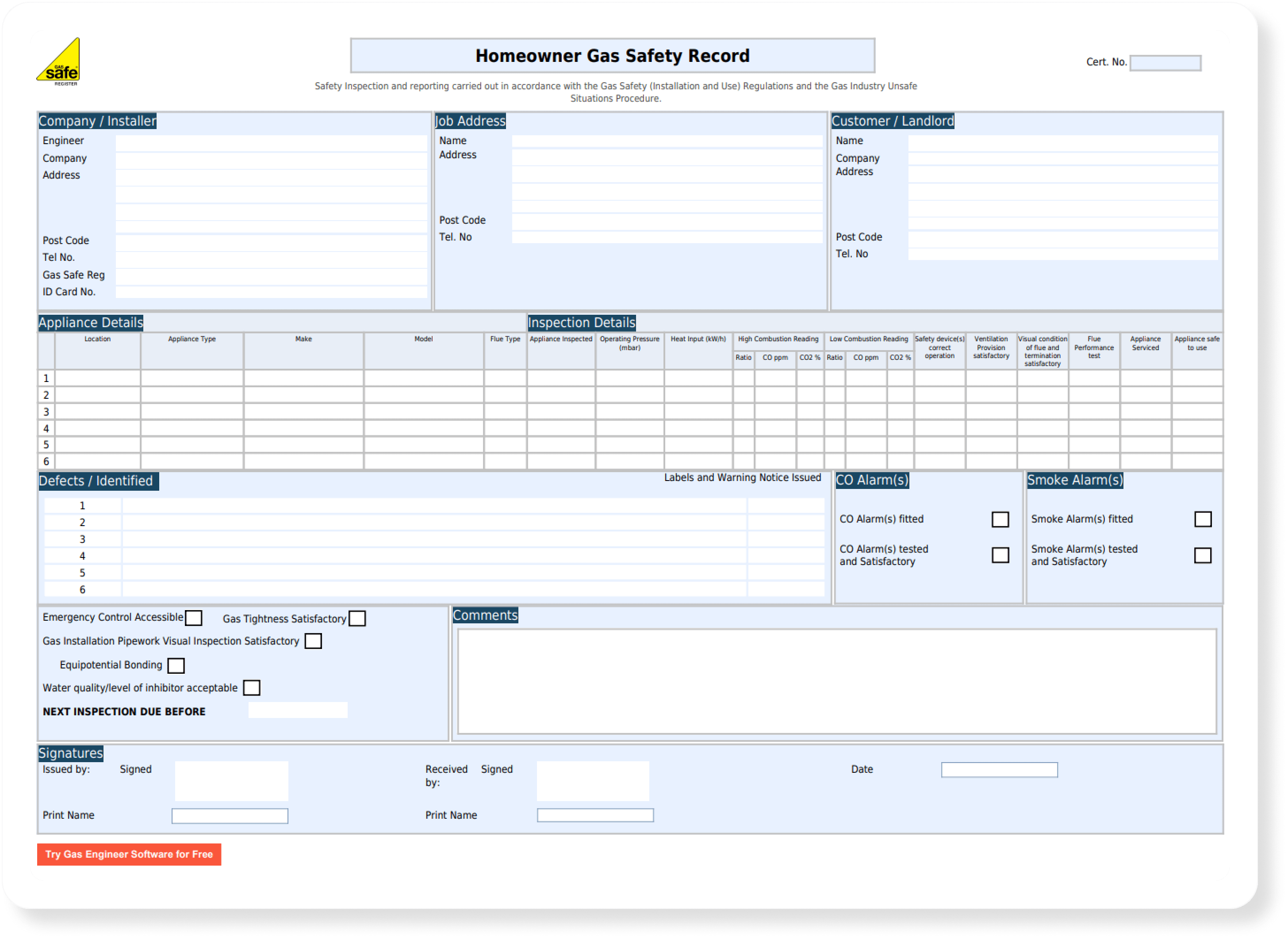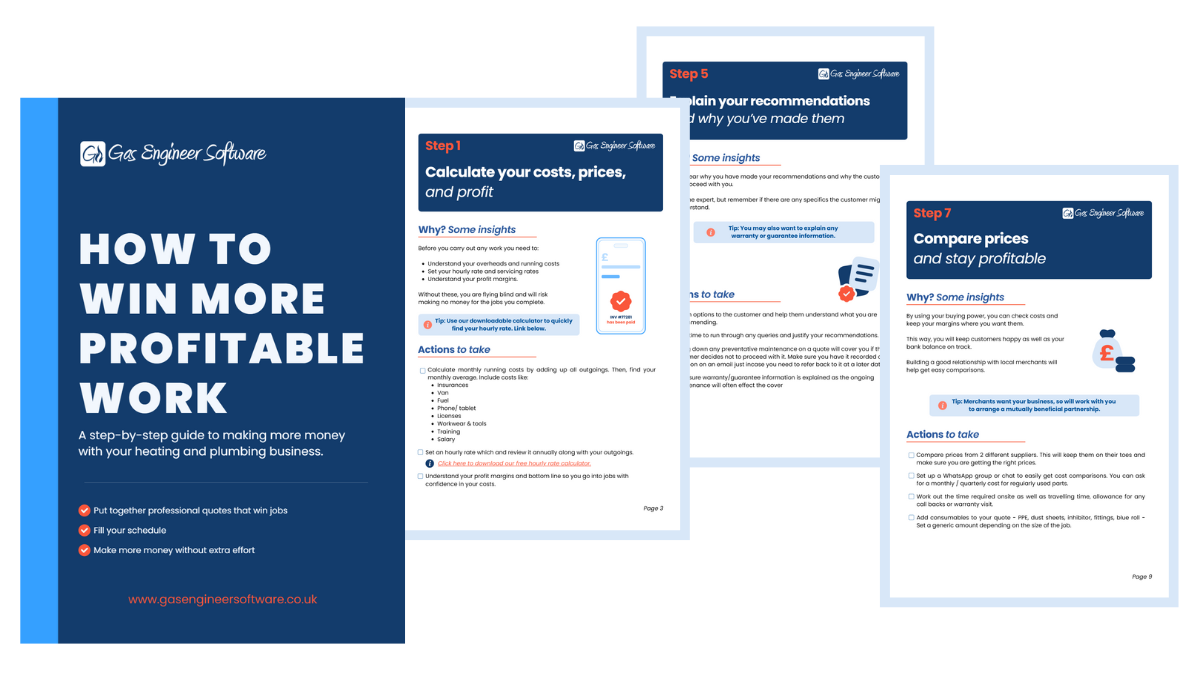How to Create a Free Business Logo in 5 Minutes
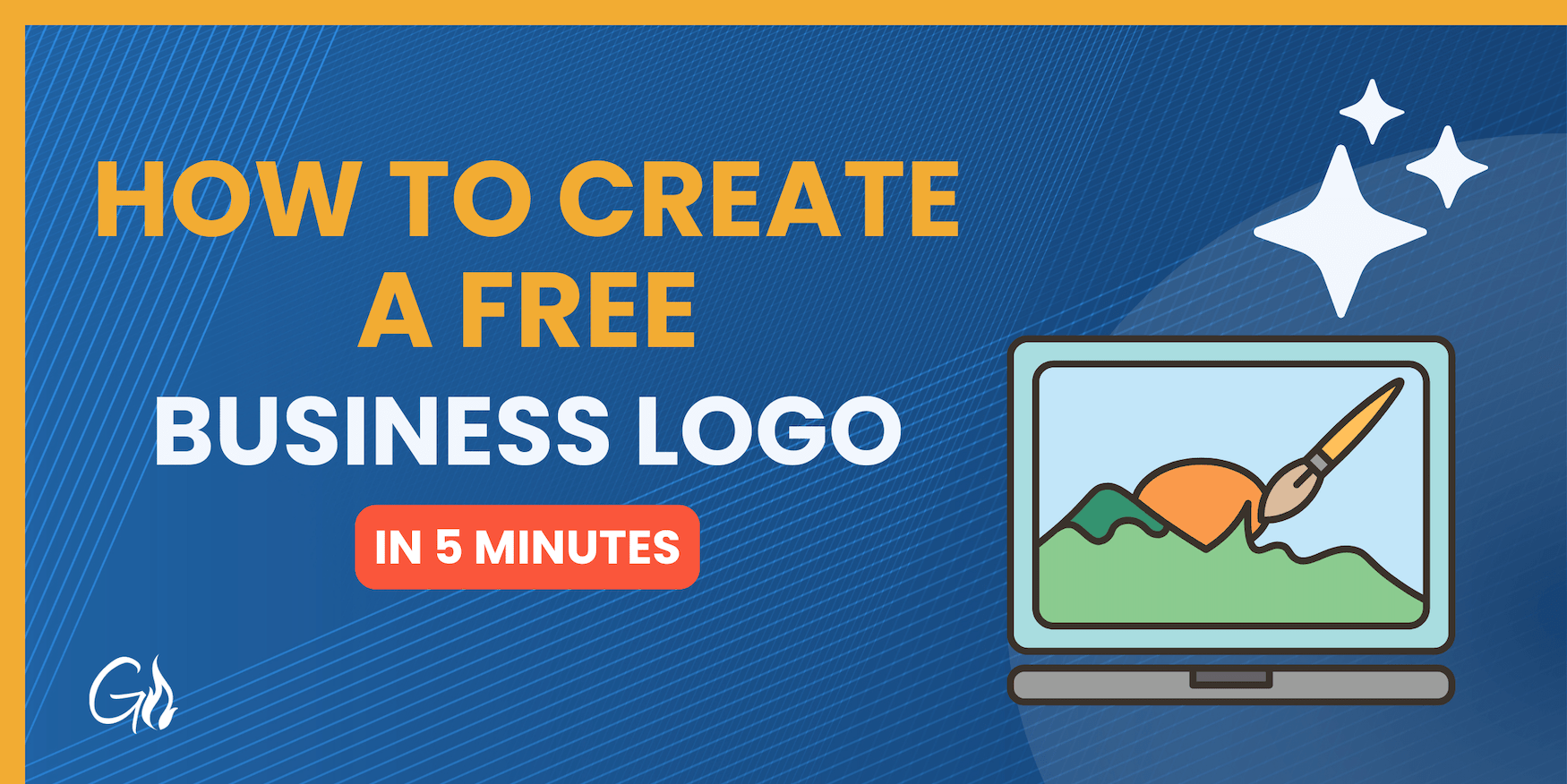
Whether you’re starting out or simply want a professional logo refresh, AI tools have made creating a logo far more accessible.
They might not be able to replace a professional logo designer, but these tools make the process quick (less than 5 minutes), are completely free, and are a great starting point.
Here’s a step-by-step guide to help you design one in minutes.
Creating your logo: step-by-step
Some AI models have free image generation, and others don’t. Provided you don’t pay for any, we recommend Canva, which is a free image editing site that also has AI image generation.
Here’s how to do it:
- First, you’ll need to create an account: https://www.canva.com/
- From the homepage, click on “Canva AI” in the sidebar
- Select the “Design for me” and “Logo” options as in the below image:
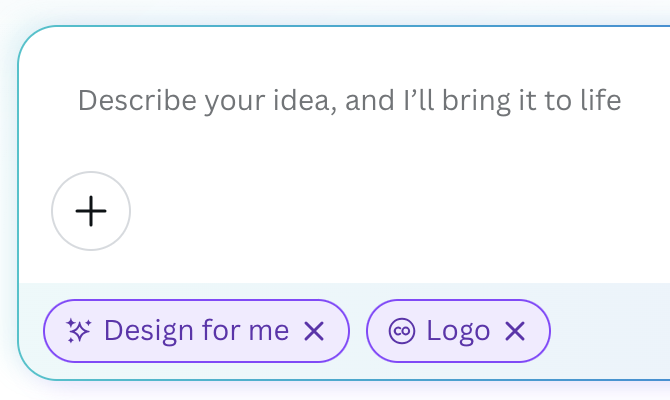
4. Copy and paste the following into the chatbox, and change all the details for your business:
Create a logo for my business with these specifications:
- Brand name: __________
- Colours: __________
- Symbols/icons: __________
- Overall style: _________
- Industries covered: _________
5. Canva’s AI will now generate a few options:
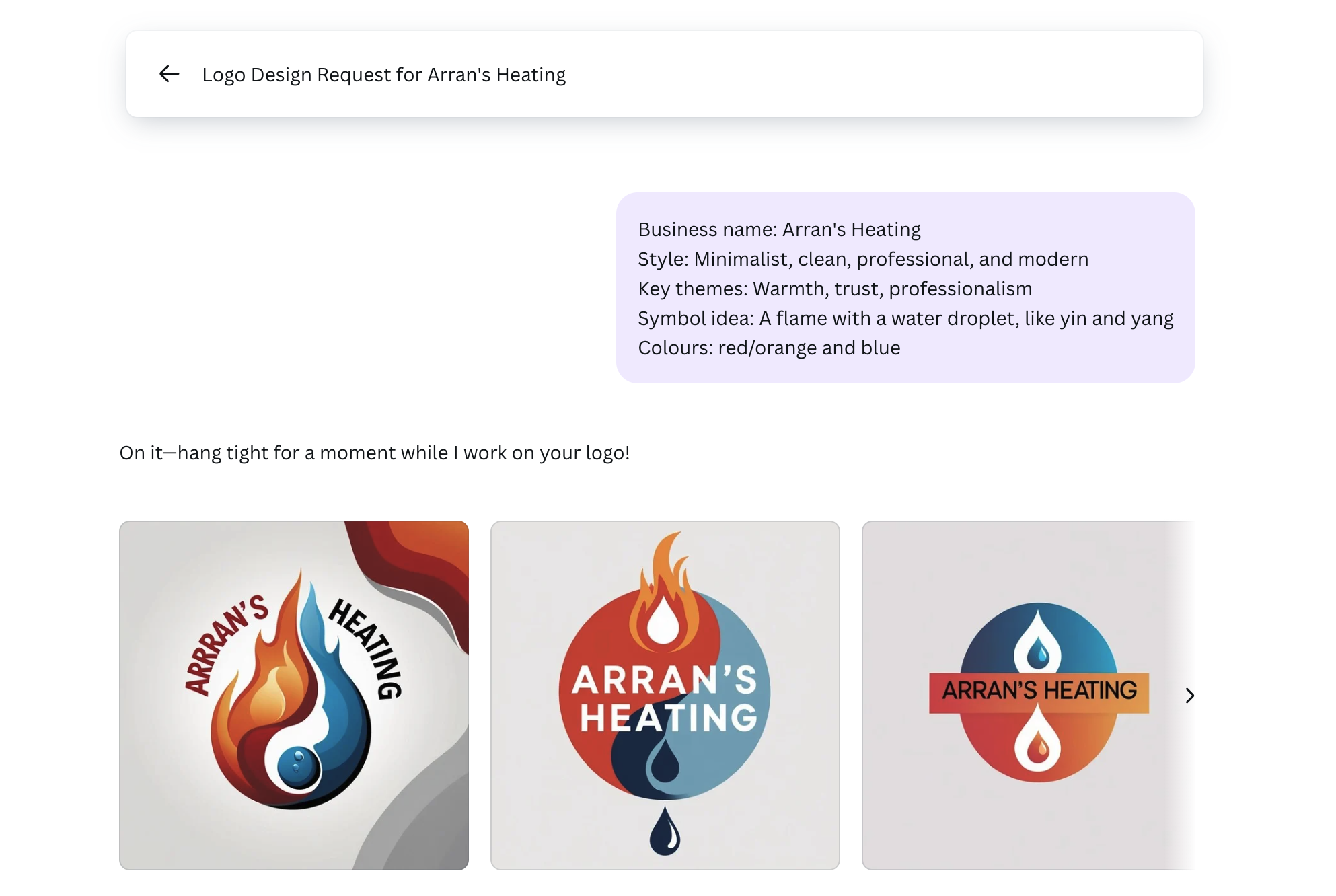
In this example, I decided that I want to have my brand name underneath the logo, so that’s what I asked it to do for me:
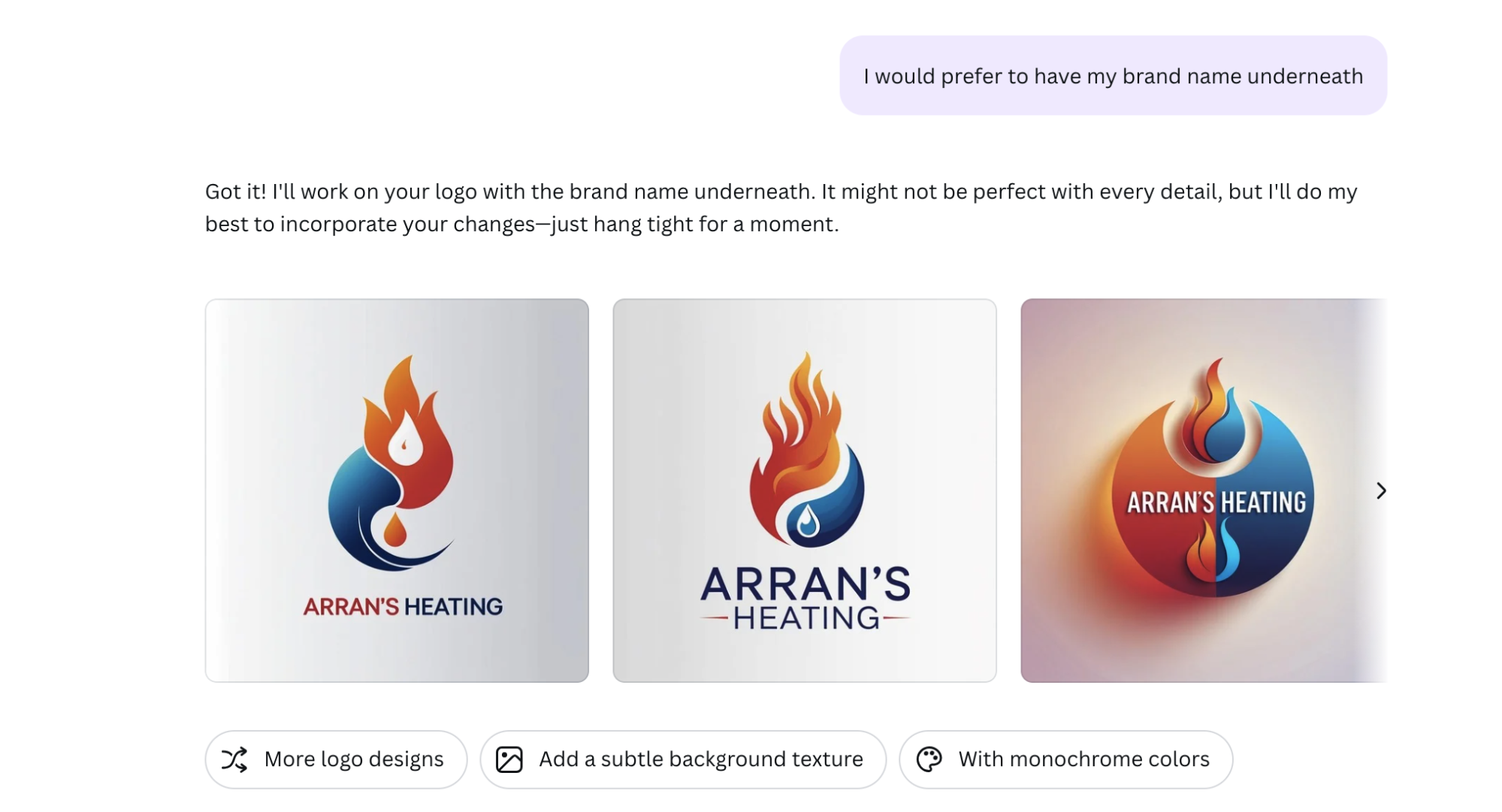
6. Keep playing around with the AI until you get something you like. You can then download the logo or use Canva’s free editor to refine it.
7. To add your logo to your Gas Engineer Software account, follow this guide.
Adding the Gas Safe logo
As a Gas Safe registered engineer, you are allowed to use the Gas Safe logo on your vehicle, certificates, and promotional materials.
If you want the Gas Safe Logo on your new logo, open it in the editor mode by clicking “Use Canva Editor” in the top right.